Overview
User & Team Management in Emplorium ensures the right people have access to the right tools, permissions, and conversations. With flexible role assignments and workspace collaboration features, your organization can scale support and sales operations while maintaining control.Accessing User Management
To manage users:- Go to Settings → Users & Teams
- You will see a list of existing users, their roles, and status
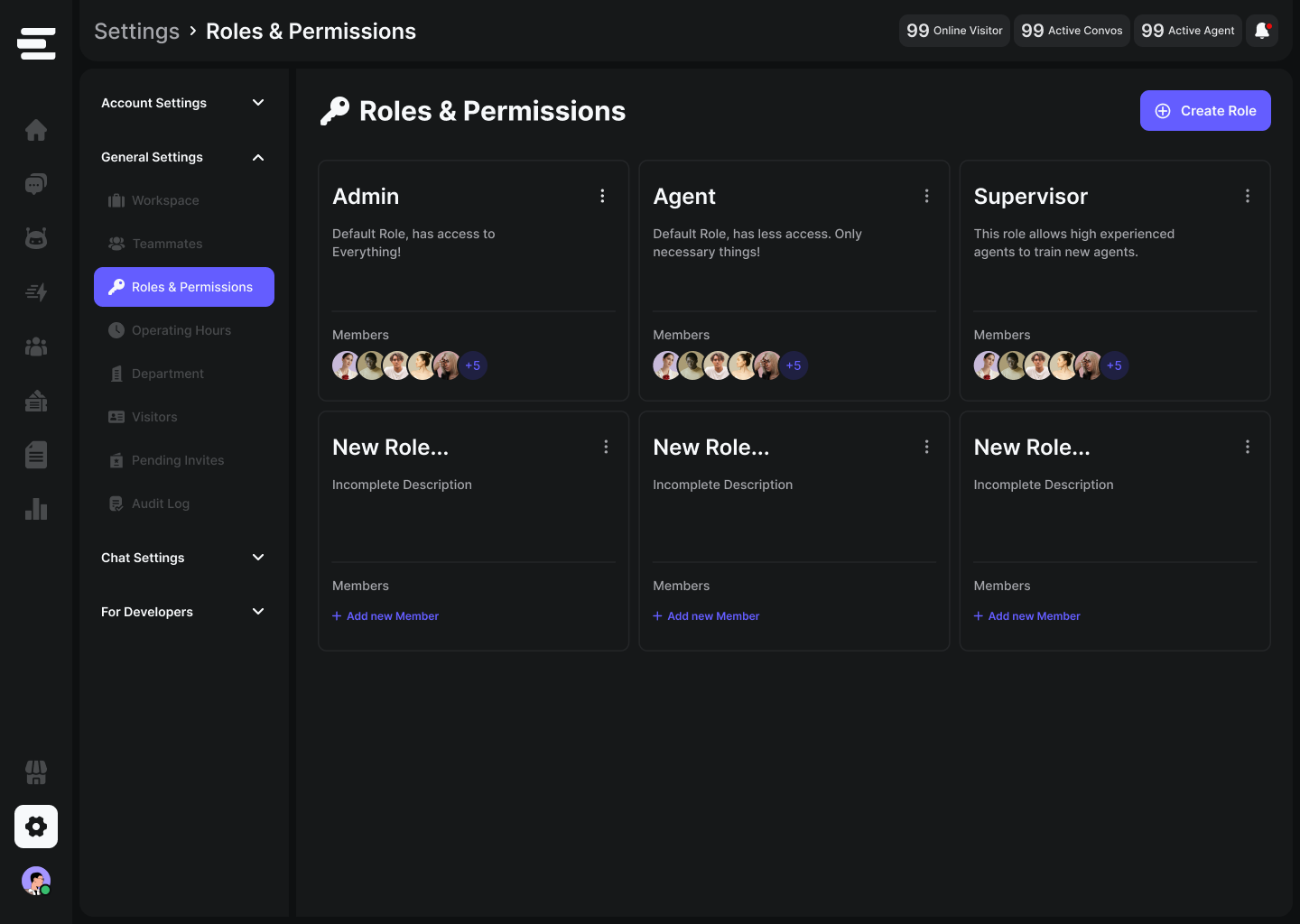
Adding New Users
To invite new team members:- Click Invite User
- Enter their email address
- Assign a role (see Roles & Permissions below)
- Send the invitation
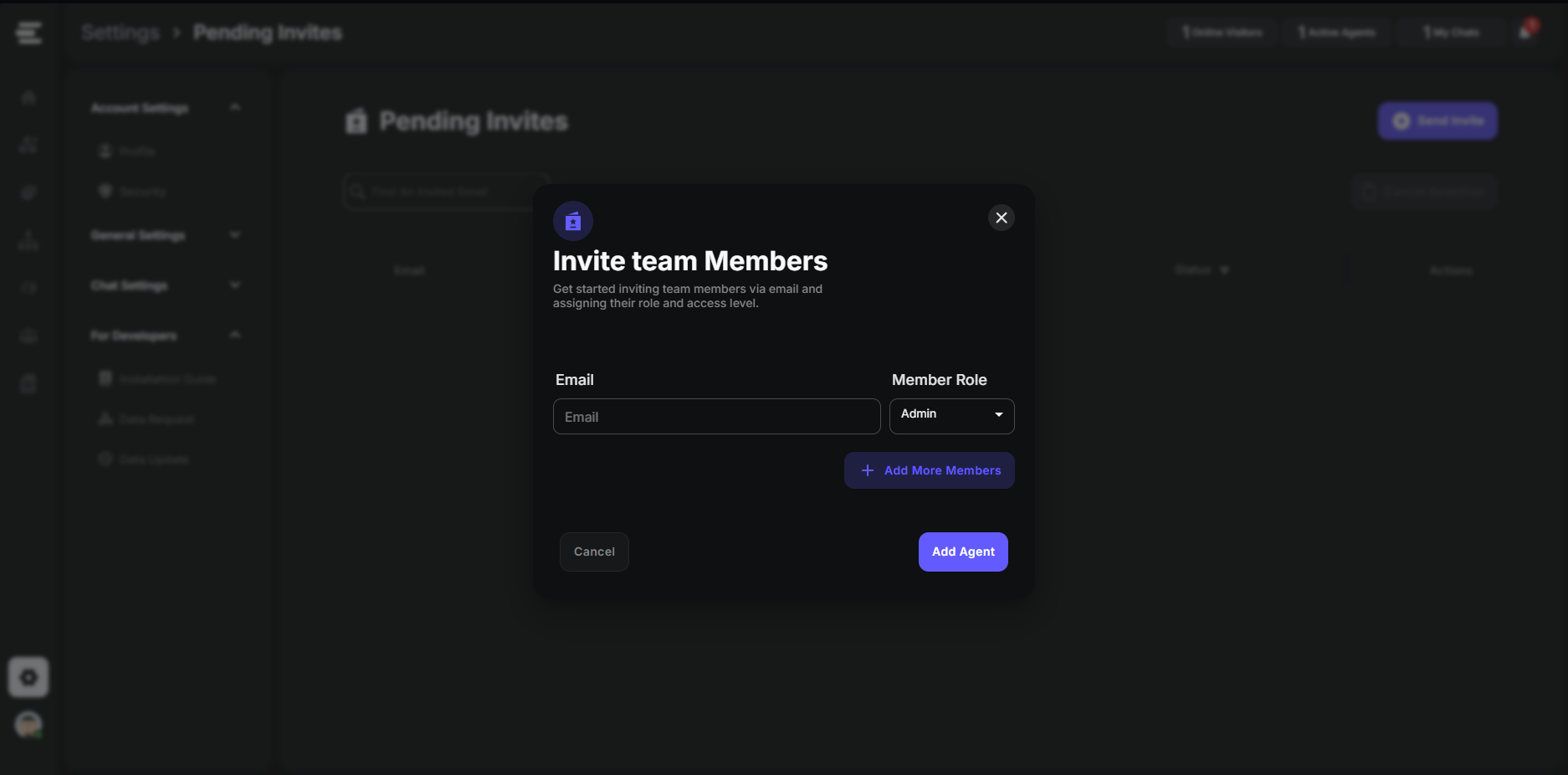
Roles & Permissions
Emplorium supports multiple predefined roles:- Admin: Full access to all settings, integrations, billing, and user management.
- Manager: Access to team assignments, analytics, and automation settings.
- Agent: Handles conversations, views basic customer info, cannot change settings.
- Viewer: Read-only access to dashboards and customer activity.
Custom role permissions (coming soon) will allow you to define granular access control.
Department Creation
To keep your workspace organized:- Go to the **Department **tab under the same page
- Click Create Department
- Name your department and assign members
- Routing conversations based on topics or departments (e.g., Support, Sales)
- Reporting and analytics grouping
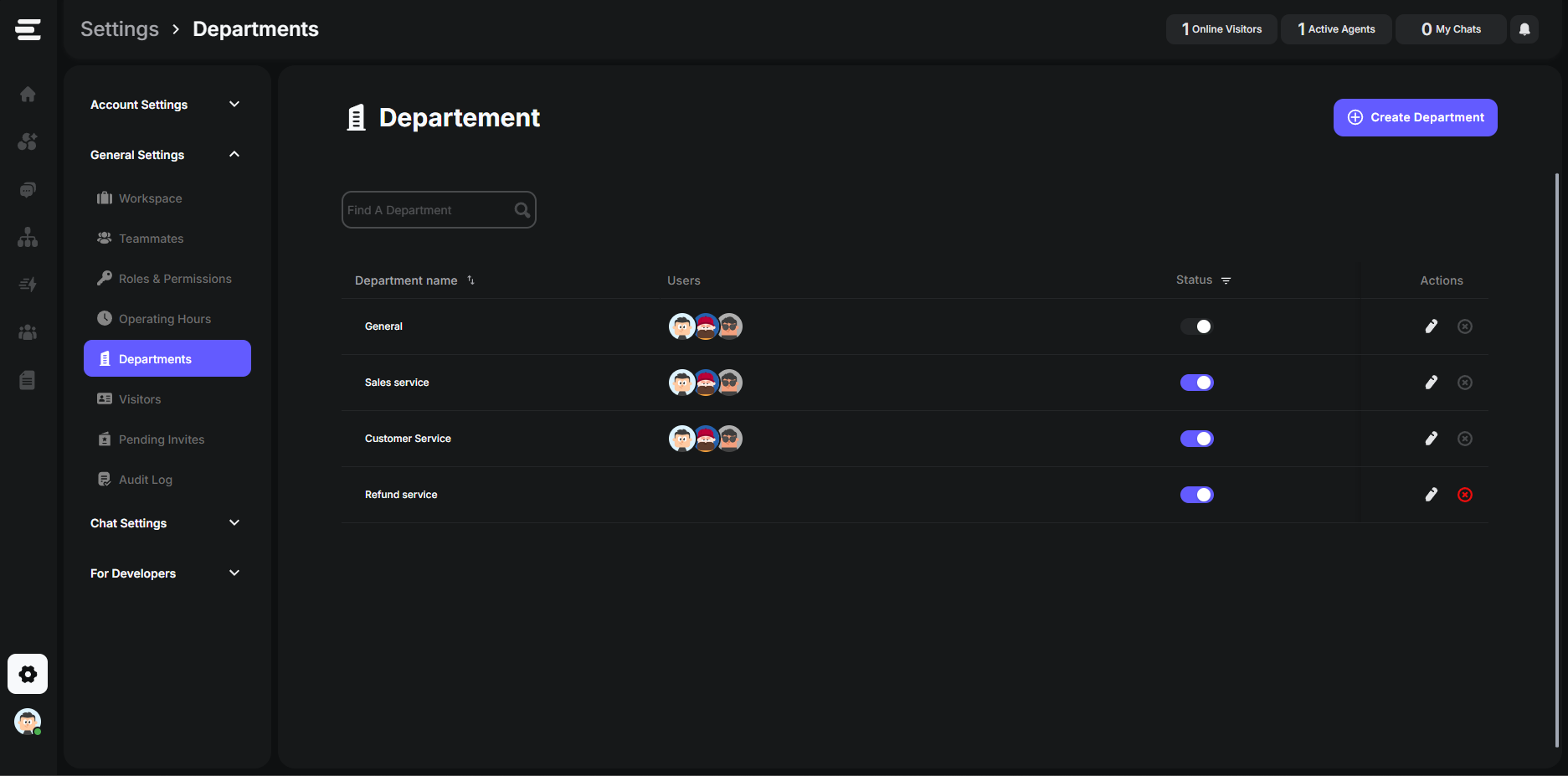
Managing User Access
- You can deactivate or remove users at any time.
- Reassign conversations before removing a user to ensure continuity.
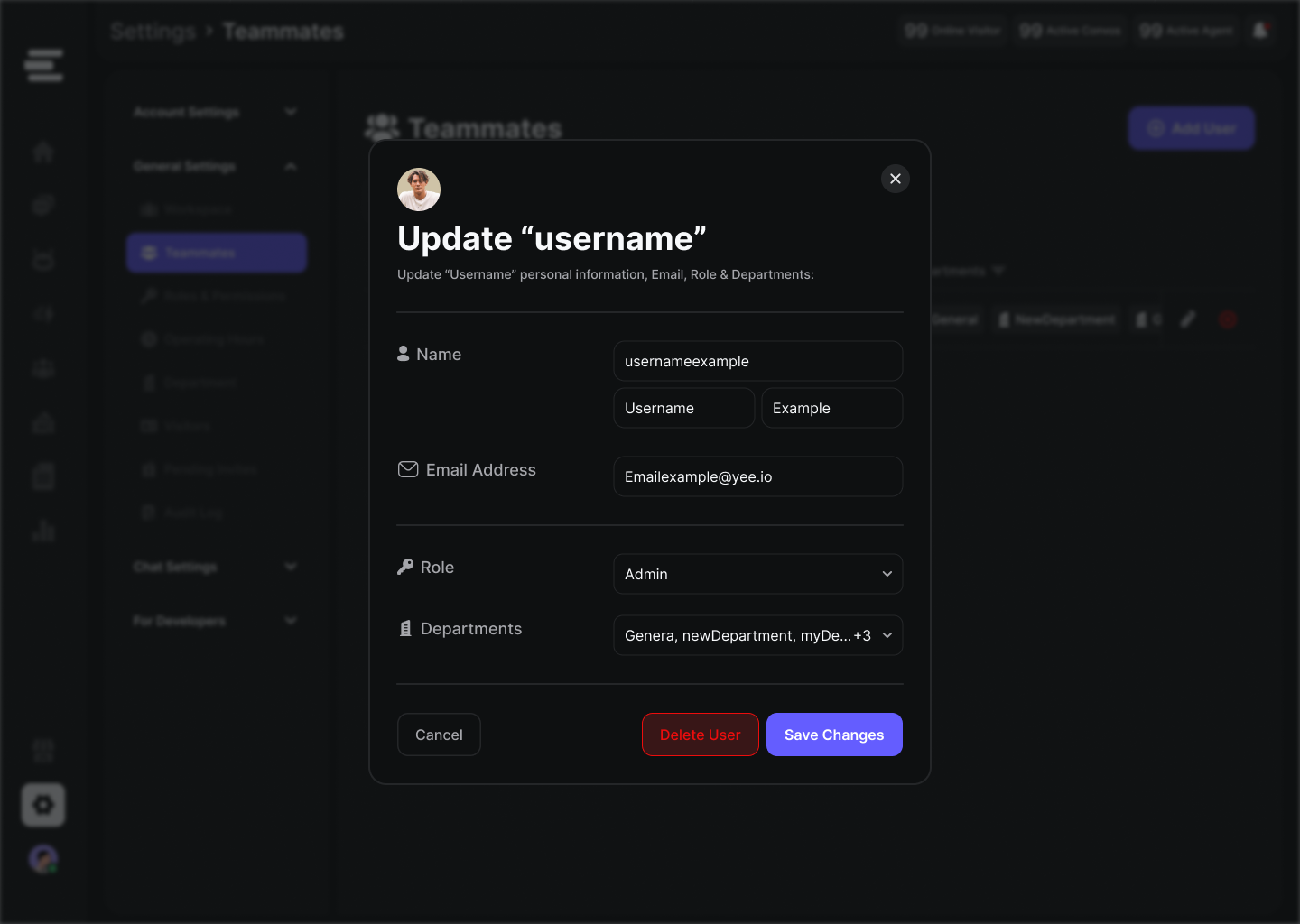
Best Practices
- Assign roles based on responsibility, not seniority
- Use teams to mirror your internal organization (e.g., support tiers, regions)
- Review user activity regularly for compliance and efficiency

