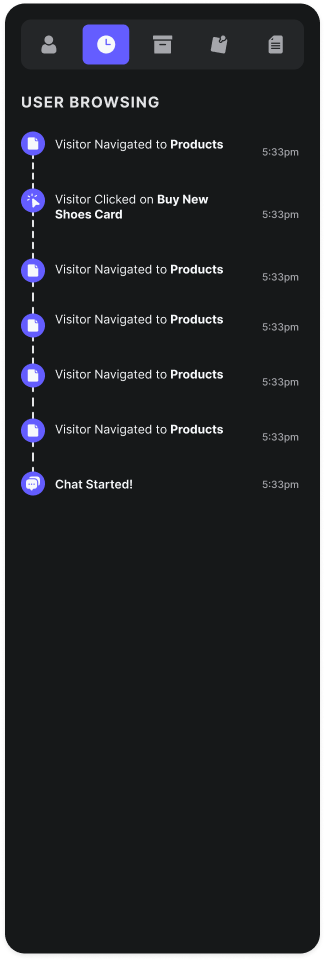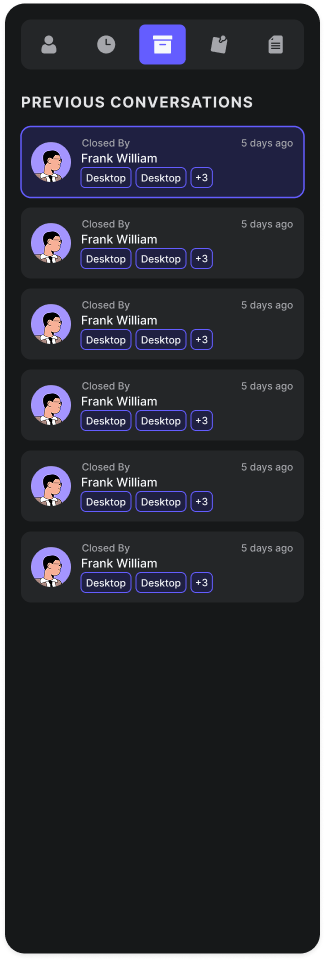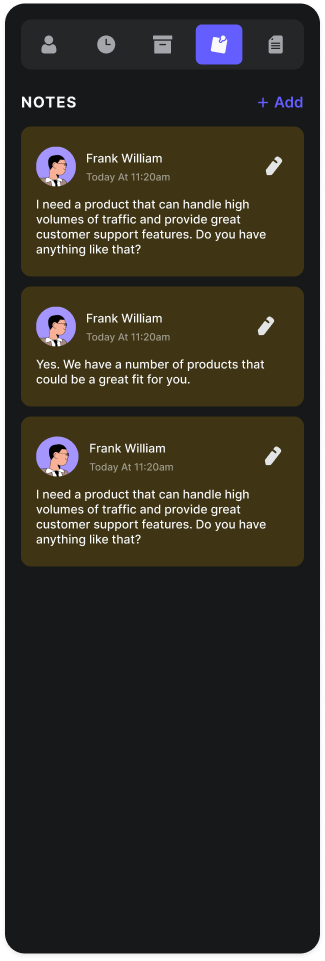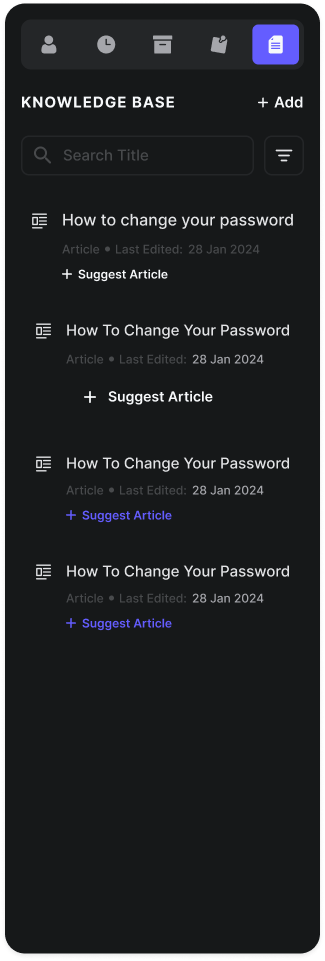Inbox Layout & Interface Overview
The Emplorium Inbox is intuitively structured into three main panels, giving you a comprehensive view of your customer interactions: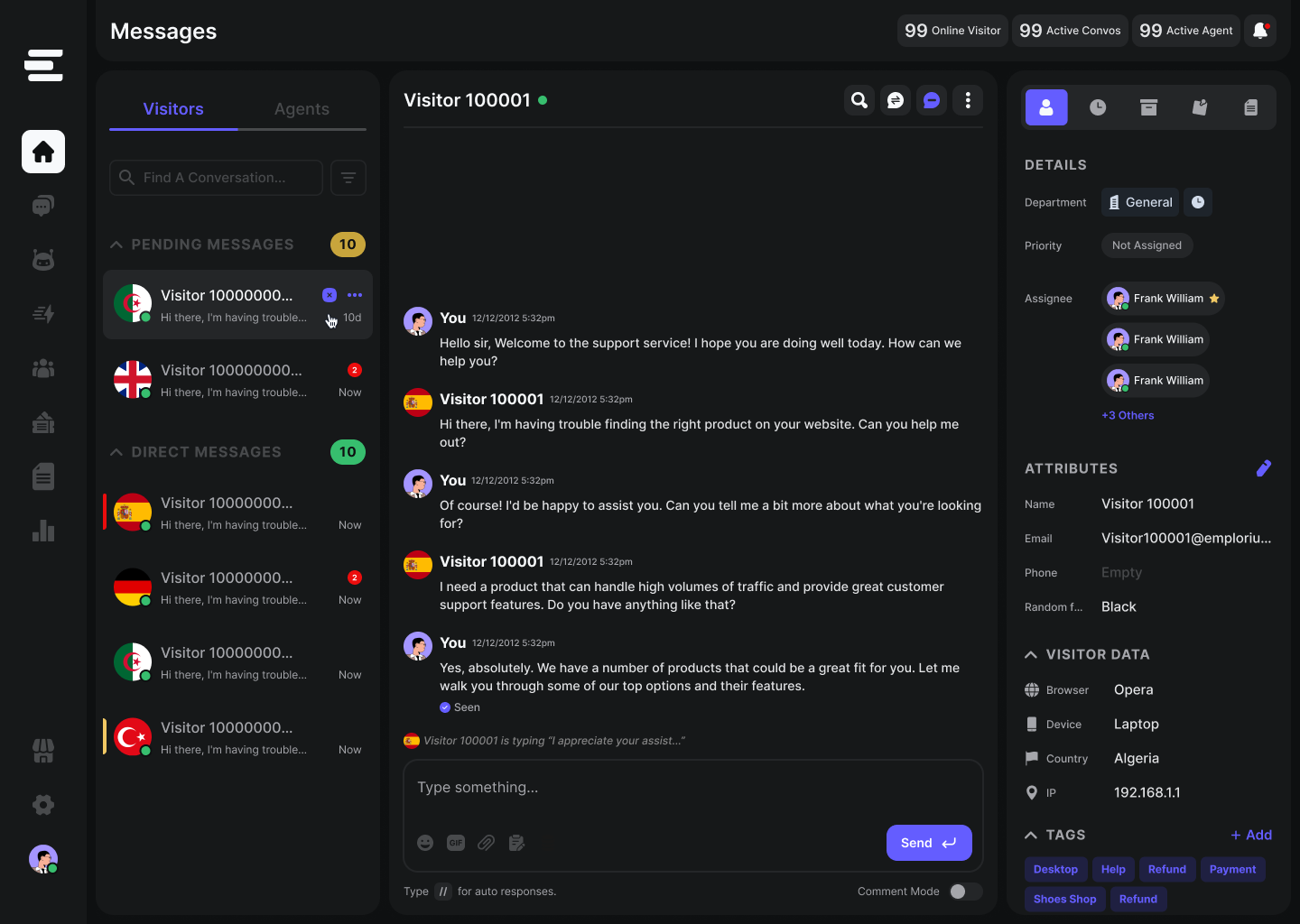
1. Conversations List (Left Panel)
This panel provides an organized overview of all your customer and internal team conversations.Visitors Tab
Visitors Tab
This tab displays all conversations you have with visitors, including those you’ve picked up, or those routed to your department awaiting assignment.
- “Pending Messages”: Conversations that are awaiting an agent’s response or assignment.
- “Direct Messages”: Conversations where you are actively engaged as an assignee.
Agents Tab
Agents Tab
This tab manages your internal team communications.
- Private Conversations: One-on-one chats with other agents.
- Group Conversations: Discussions involving multiple agents. You can start a new private/group conversation from this tab.
- Search Bar: Quickly find specific conversations by visitor name, keywords, or conversation ID.
- Filters: Apply filters to narrow down conversations by status (e.g., Open, Assigned, Resolved), agent, or department.
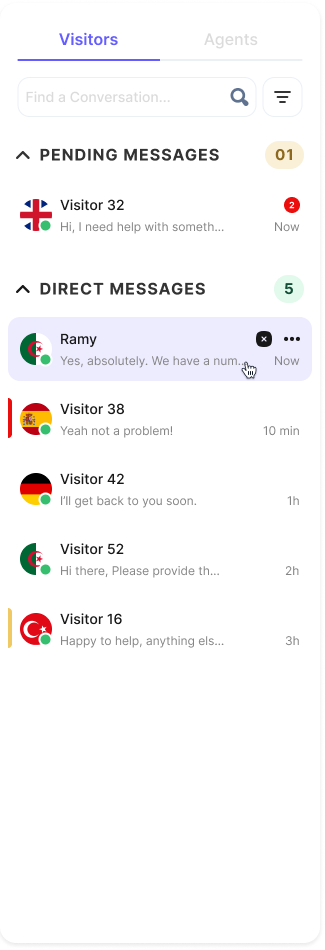
2. Active Conversation (Middle Panel)
This is where real-time interactions unfold, displaying the full chat thread and enabling immediate responses.- Conversation Header: At the top, you’ll see the visitor’s name and their online status (indicating if they are still active on your website). For agent-to-agent chats, this displays the agent or group name.
- Action Bar (Top Right):
- Search in Conversation: Find specific words or phrases within the current chat history.
- Transfer Visitor: Re-route the conversation to another department or specific agent. A reason for transfer is required. Upon transfer, a message “Agent X transferred Chat” appears in the conversation, and previous agents automatically leave the chat.
- Add Agent: Invite another agent to the room, either publicly or privately (using “Comment mode”).
- Resolve Room: Close the conversation, stating the reason for closure (e.g., Resolved, No Reply, Inappropriate, Unresolved, Other).
- Leave Room: Exit the conversation. This action is only active if there’s more than one agent in the room.
- Ban Visitor: Blocks the visitor’s IP address, preventing further access to the chat widget. (Coming Soon: Audio Call & Video Call - currently grayed out)
- Message Input Area: This is where agents compose and send messages.
- Text Input: Type your messages here.
- Actions: Access Emojis, GIFs, File Attachments, and Forms to send predefined forms to the visitor for data collection.
- Send Button: Send your message.
- Additional Tools:
- Quick Responses: Predefined sentences that can be inserted into the conversation. Typing a configured keybind (default: //) triggers a panel with all available quick responses.
- Comment Mode: Activate this toggle to send messages visible only to other agents within the visitor’s chat thread, highlighted as a “
Comment”
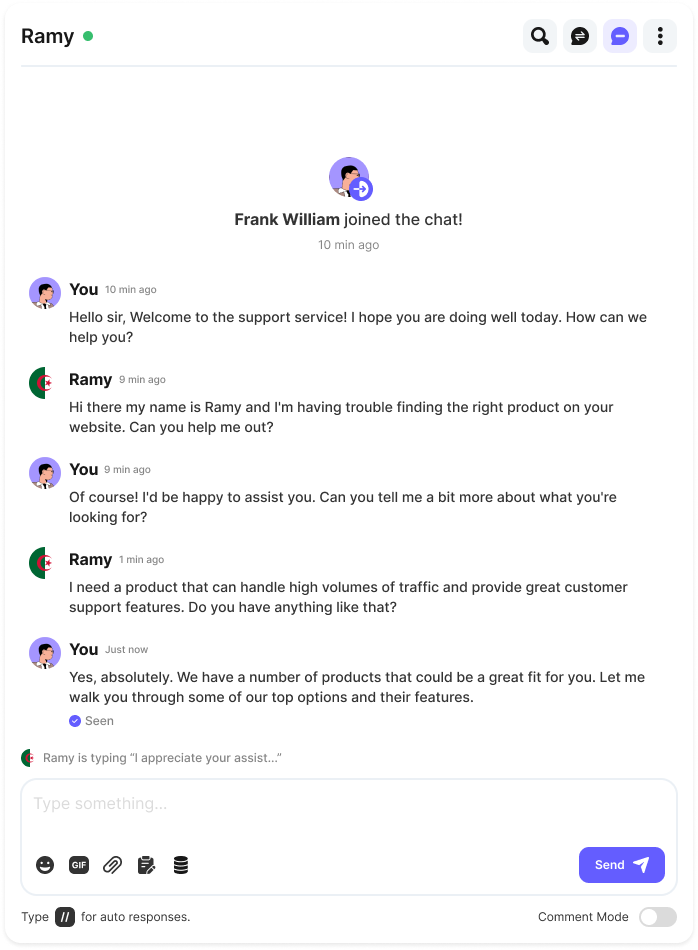
3. Visitor/Conversation Details (Right Panel)
This panel provides critical context about the active conversation or visitor, enhancing the agent’s ability to provide personalized support.- Profile Tab
- Browse History Tab
- Previous Conversations Tab
- Notes Tab
- KBA Suggestions Tab
This tab contains essential visitor details:
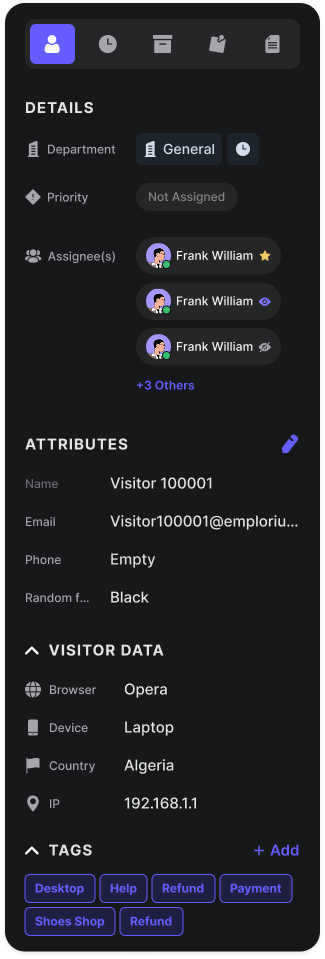
- Visitor Details: Includes the Department this room is assigned to, its Priority (set by an agent), and current Assignee(s).
- Attributes: A set of custom fields “added to profile” by agents via settings. By default, this includes the visitor’s Name.
- Visitor Data Device: An expandable section showing additional visitor information such as Time on Site, Browser, Device Type (desktop/laptop), IP address, and Country.
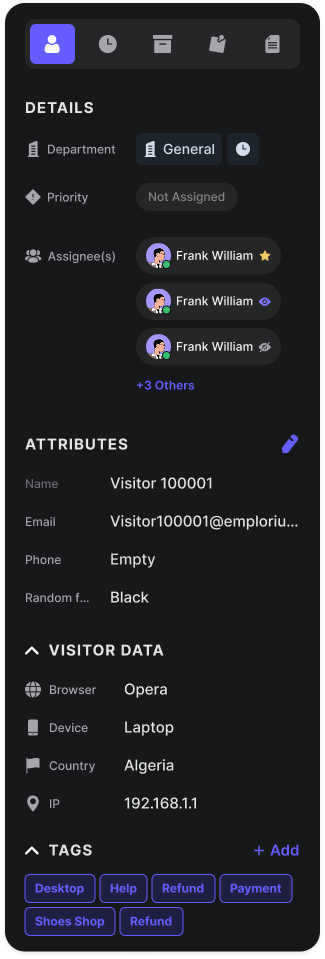
Agent to Agent Conversation Details (Right Panel)
When viewing an agent-to-agent conversation, this panel lists all participants. Clicking on an agent’s name opens their Agent Card, displaying their avatar, department, username, and full name, with an option to send a private message. Role and additional actions (like mention or transfer ownership in group chats) are also available.Core Messaging Features
Emplorium provides a rich set of features to ensure smooth and effective communication:- Real-Time Chat: Bi-directional messaging between agents and visitors with typing indicators and delivery/read receipts for a fluid experience.
- Rich Media Support: Send and receive file attachments, images, and links directly within the chat.
- Interactive Elements: Utilize quick replies, rich cards, and predefined forms to gather structured information efficiently.
- Internal Collaboration: Use Comment mode to privately discuss within visitor chats and @Mentions to tag teammates for specific attention.
- Comprehensive History: Access the full message history across all visitor sessions, including agent replies and bot actions.
Assignments & Routing
Optimize agent workload and ensure timely responses with flexible chat routing options.- Manual Assignment: Agents can pick up unassigned chats or manually transfer them to specific teammates or departments using the Transfer Visitor action.
- Automated Routing Rules (via Settings): Assign based on conditions such as tag, channel, visitor properties, or team load
1
Configure Chat Routing
Define how incoming chats are distributed to your team in.
- Assigned: Automatically assigns incoming chats to a specific number of agents based on availability.
- Broadcast: Notifies all online agents, allowing them to claim chats from a shared queue.
2
Set Chat & Agent Limits
In the same settings, define:
- Chat Limit: The maximum number of simultaneous chats an agent can receive.
- Agent Limit: The maximum number of agents assigned to a single chat (this remains 0 for Broadcast routing).
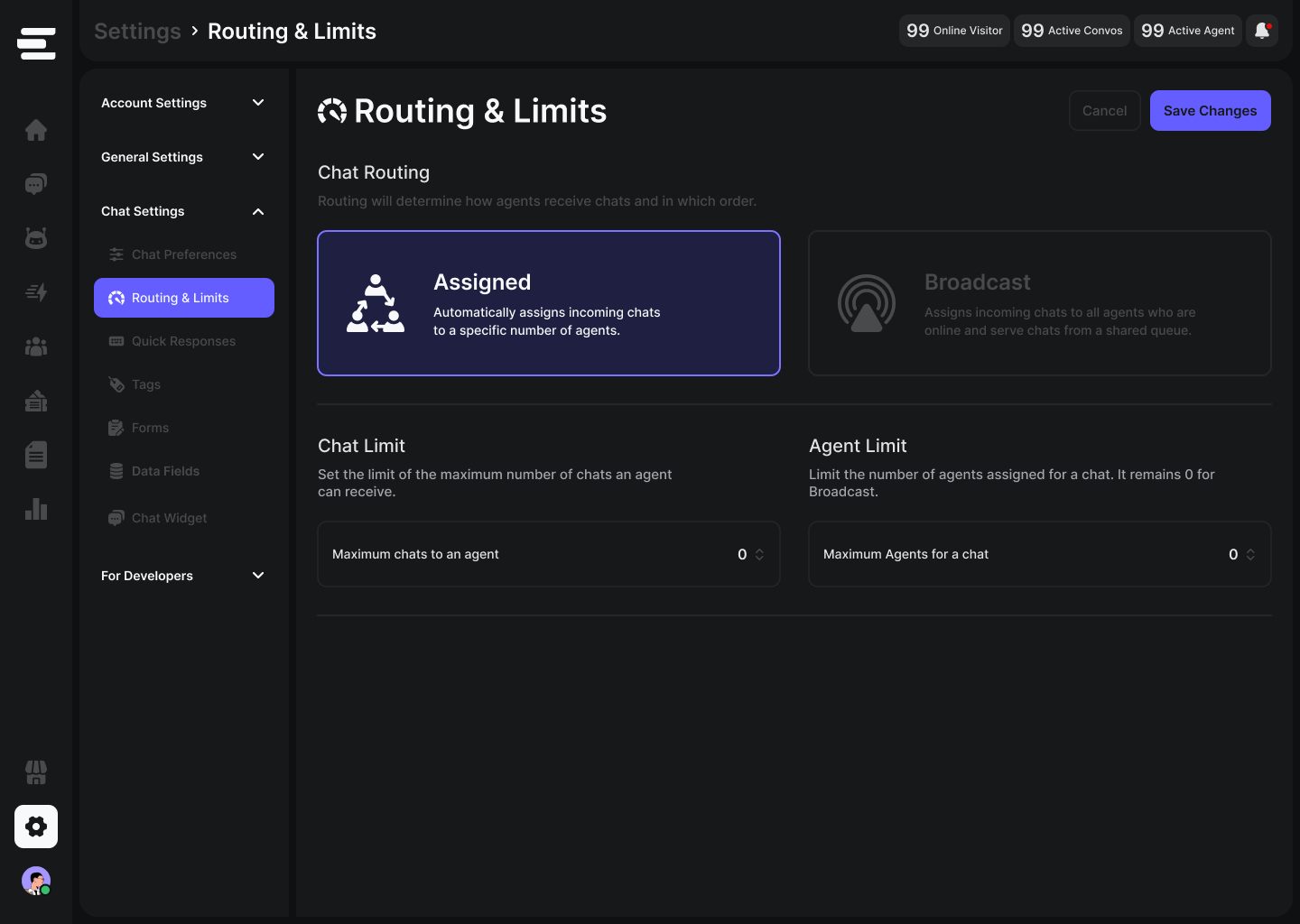
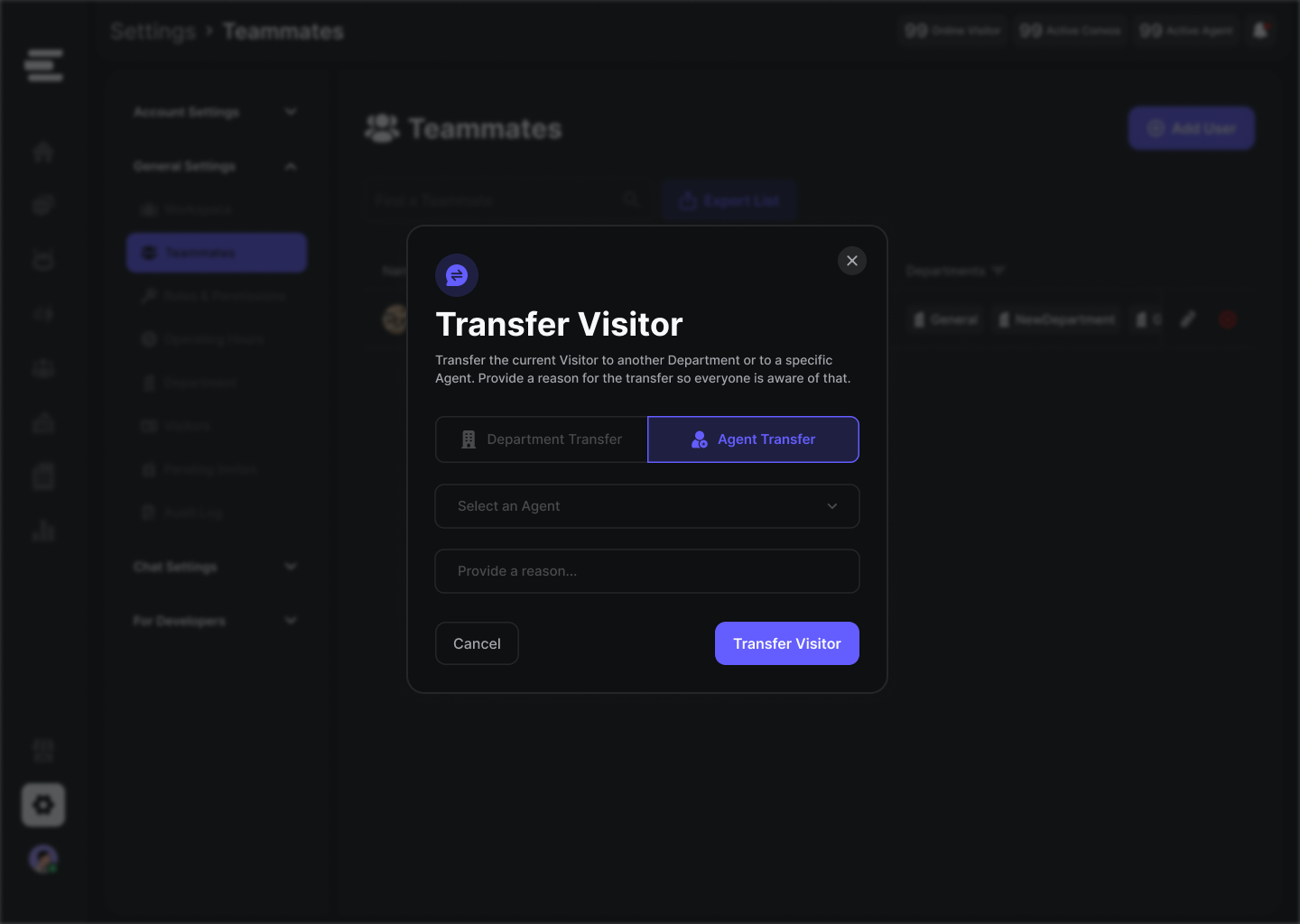
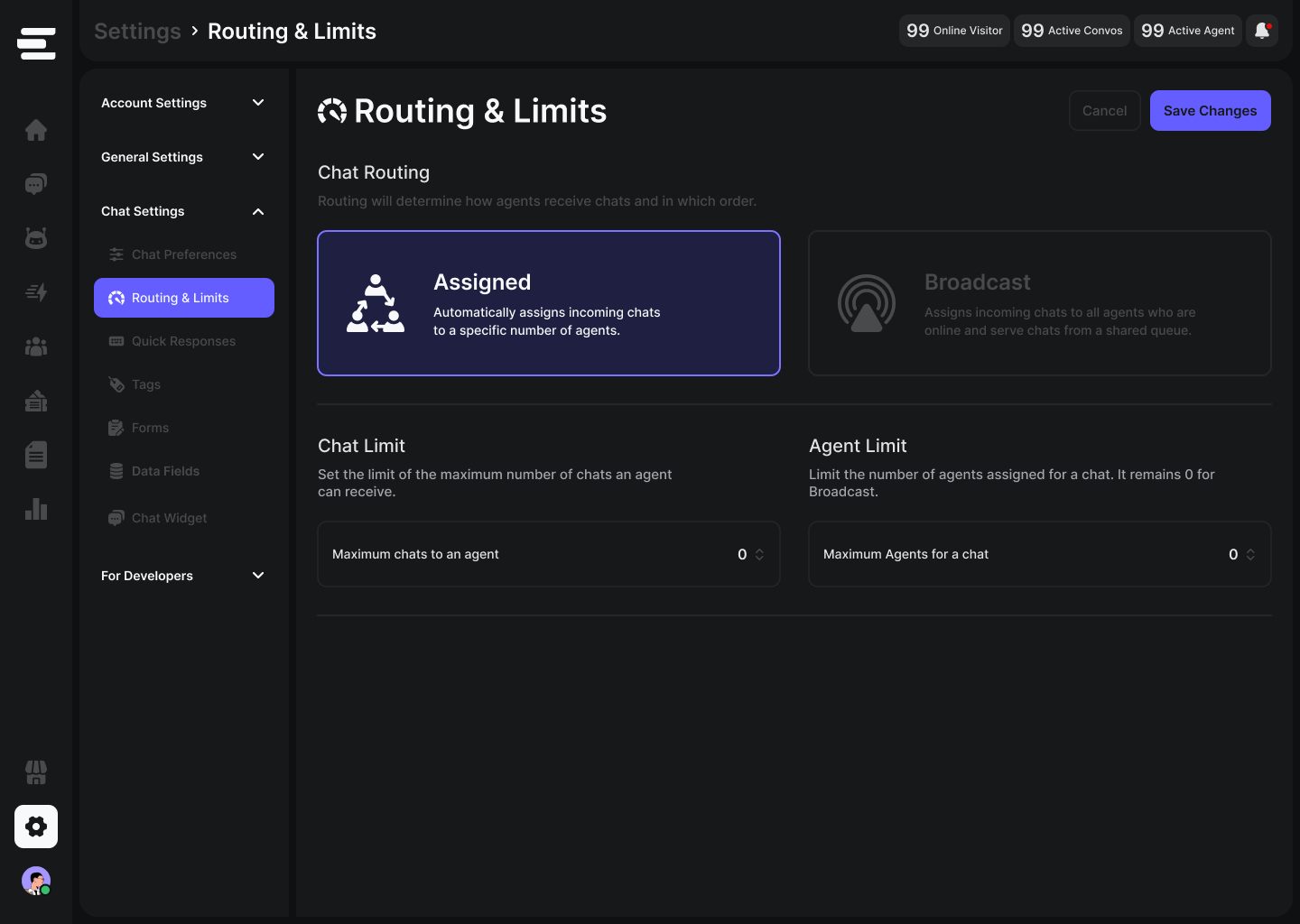
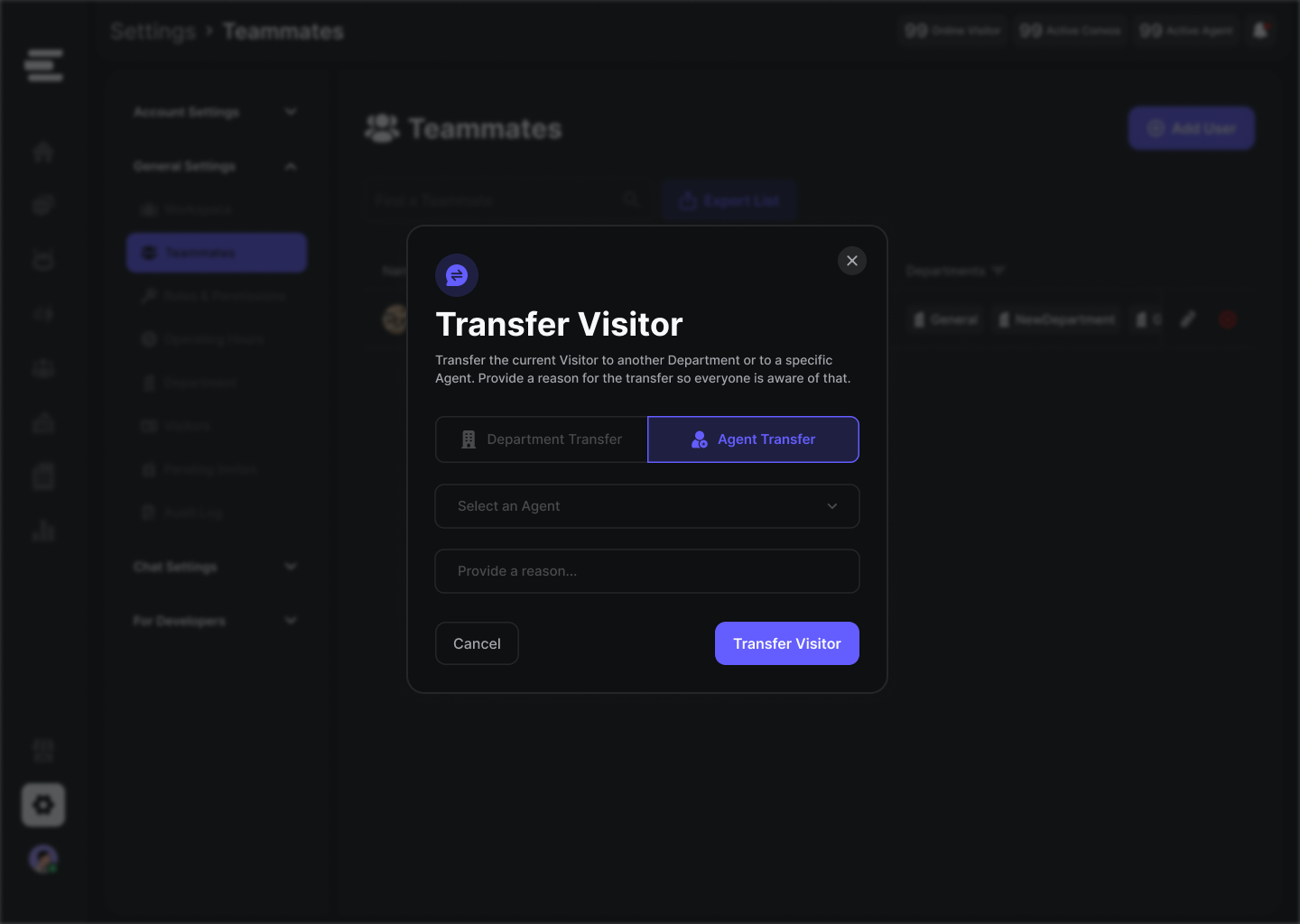
Tagging, Filtering & Organization
Keep your inbox organized and actionable, improving reporting and workflow efficiency.-
Conversation Tags: Conversation Tags: Apply custom tags to conversations (e.g.,
#billing,#technical-issue,#vip-customer). These tags are crucial for categorization, searchability, and powering automation.. - Saved Views: Create custom filtered views (e.g., “My Open Chats,” “High Priority,” “Sales Leads”) for quick access to specific conversation sets.
- Search Filters: Utilize powerful search options by visitor name, email, department, tag, and date range to quickly locate past conversations.
Inbox Automation Features
Leverage Emplorium’s automation capabilities to streamline your workflows directly from the inbox.- Quick Responses: Pre-define and quickly insert common phrases, significantly reducing repetitive typing for frequent questions.
- Forms: Agents can send predefined forms mid-conversation using the action to collect specific, structured data from visitors.
- Triggers Integration: The Inbox integrates with your configured Triggers (see the Triggers documentation) to automate actions based on visitor behavior or conversation content (e.g., assigning tags, sending auto-messages).
- Aura AI Suggestions (Coming soon!): As your Aura AI learns, it can suggest relevant replies or Knowledge Base Articles directly within the agent’s chat input field, speeding up response times.
Notifications & Alerts
Stay informed and responsive with configurable notifications, ensuring timely responses to customer inquiries.- Agent Notification
- Visitor Notifications
Agents can configure various notification types in
Settings > Chat Settings > Chat Preferences:- Play Sound (on chat): Audio alert for new incoming chats.
- Browser Notification (on chat): Desktop notification for new incoming chats.
- Play Sound (on message): Audio alert for new messages within an active chat.
- Browser Notification (on message): Desktop notification for new messages within an active chat.
AI-Powered Support with Aura
Once fully integrated, Aura AI will empower your agents with:- Suggested Replies: Contextual and intelligent reply suggestions based on chat history, KBA content, and Q&A pairs.
- Intent Detection: Automatically categorize visitor queries to help agents quickly understand the user’s need, reducing manual tagging.
- Smart Handoff: Seamlessly escalate conversations to human agents with full context when Aura cannot confidently resolve an issue.
- Session Memory: Aura AI retains context throughout a conversation, providing more personalized and relevant responses without repeating questions.
Conversation Lifecycle & History
Every conversation in Emplorium captures a complete journey, providing comprehensive context for agents.- A full timeline of all messages, internal notes, and bot actions within the chat.
- Status markers: Clearly indicate the current status:
Open,Pending, orResolved. - Session context: Details like the original entry source, page URL, and timestamps provide crucial background.
- Export options: (Coming Soon) Functionality to export conversation transcripts for deeper analysis or integration with external CRM systems.
Best Practices
1
Standardize Tagging
Consistently use tags to categorize conversations. This improves searchability, powers reporting, and enables more precise automation workflows. Configure required tags before closing chats in <Code>Settings</Code> to enforce consistency.
2
Automate Routing
Set up auto-assignment rules in
Settings > Chat Settings > Routing and Limits to ensure chats are promptly directed to the right agents or departments, reducing idle conversation time.3
Leverage Internal Notes
Prioritize using the <Code>Comment Mode</Code> for internal team discussions directly within a visitor’s chat thread, rather than external communication tools. This keeps context centralized.
4
Utilize Quick Responses
Build a comprehensive library of Quick Responses to significantly reduce typing time for common questions and ensure consistent messaging.
5
Prepare for Aura AI (When Available)
Familiarize your team with the concept of AI-suggested replies. When Aura AI is fully live, encourage agents to use its insights to resolve issues faster and more
Next Steps
- Explore Aura AI Agent Features - Learn how to configure your AI to assist your team.
- Configure Smart Triggers - Automate actions based on specific visitor behaviors.
- Customize Inbox Settings - Tailor notifications, routing, and more to your team’s needs.